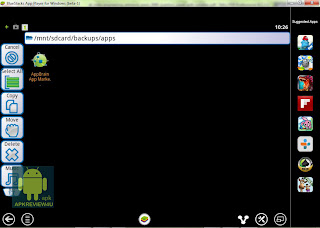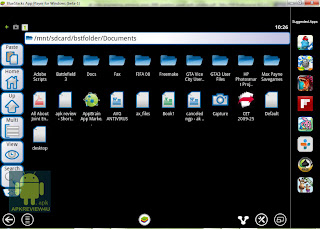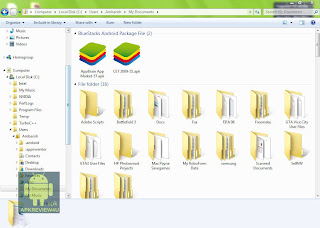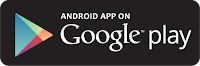
This is an amazing little app that can help you in multitasking.It is an easy tool to access any appliction while you are running another app.You just have to touch your finger on either left or right side of your screen and you get this Pie shaped controls on your fingetrip.You can put any app,shortcut to this pie.
It is the most handy multitasking tool i've ever seen.You have the power to add about 16 apps on the Pie wheel.It can be done in the settings.
There are certain Roms which provide you this functionality inbuilt.But its better to use an app rather than flashing the entire Rom isn't it?
You can also change the color the pie.Activation area that is the part of the sides of your phone which will activate pie controls can also be changed.
The earlier versions had issues like keyboard clashes but latest version is bug free.
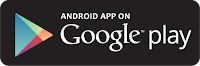
 Step 4:
Step 4: